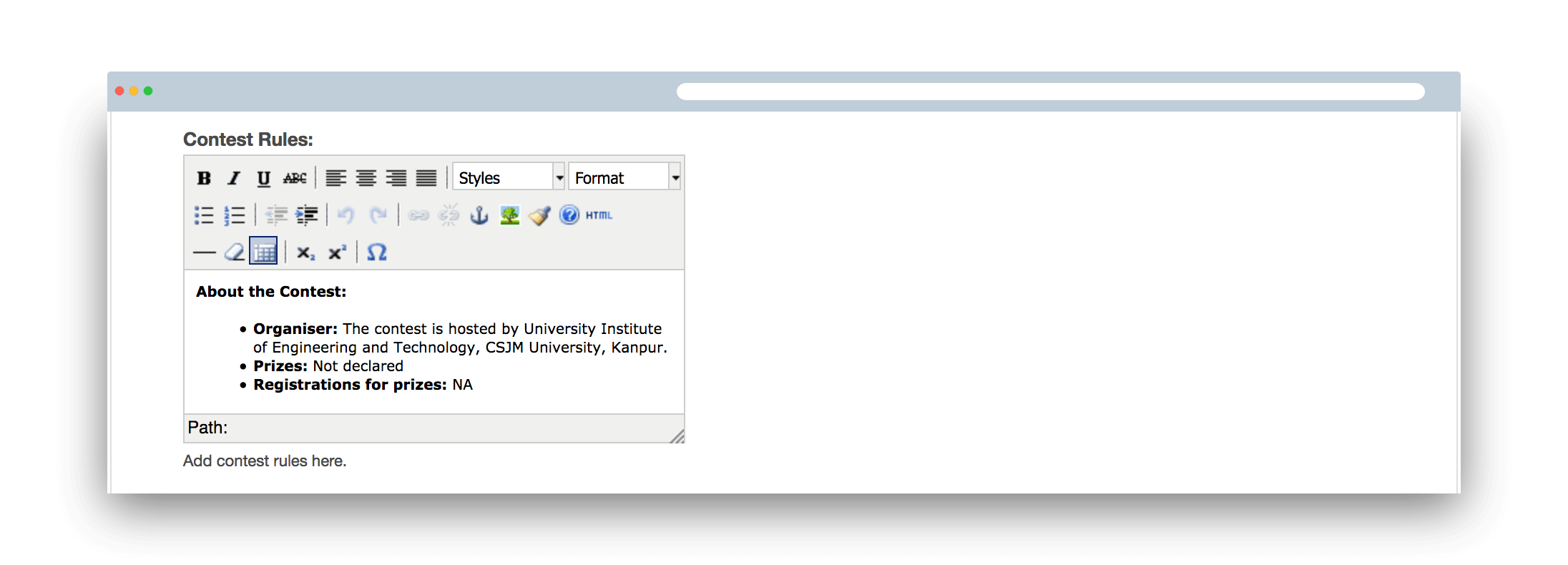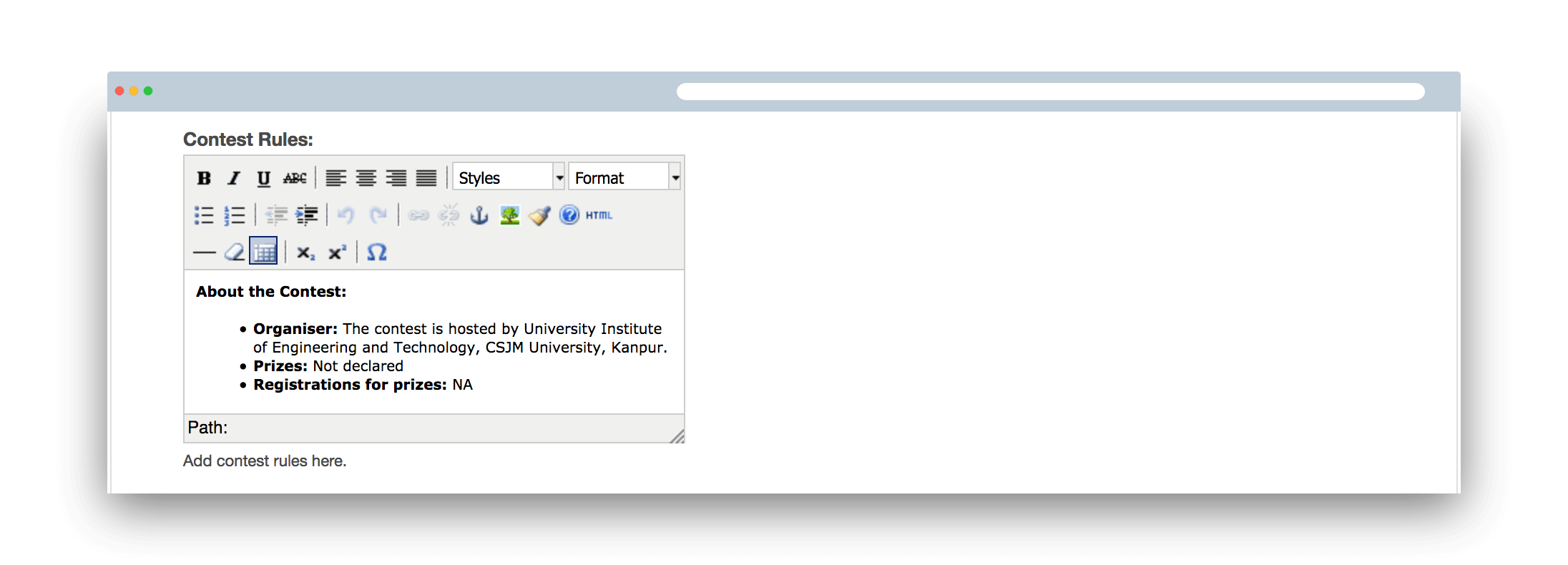Once you test your problems on campus.codechef.com, we will be creating your main contest page on CodeChef. You can manage this contest of yours of your own. To do so, you need to go to www.codechef.com/manage/CONTESTCODE (where CONTESTCODE is the code of your contest. Eg. TCFS15P). You can manage your contest using following options:
Restriction on IP address
In case of a closed contest, you may want to restrict your contest to a particular set of
people. You may
do so by restricting the participants of your contest on IP address of the users/institution from where
the users are expected to login. For this, you will need to put the comma separated values of the public IP's of the
user in the text box.
Example of the same can be seen in below image
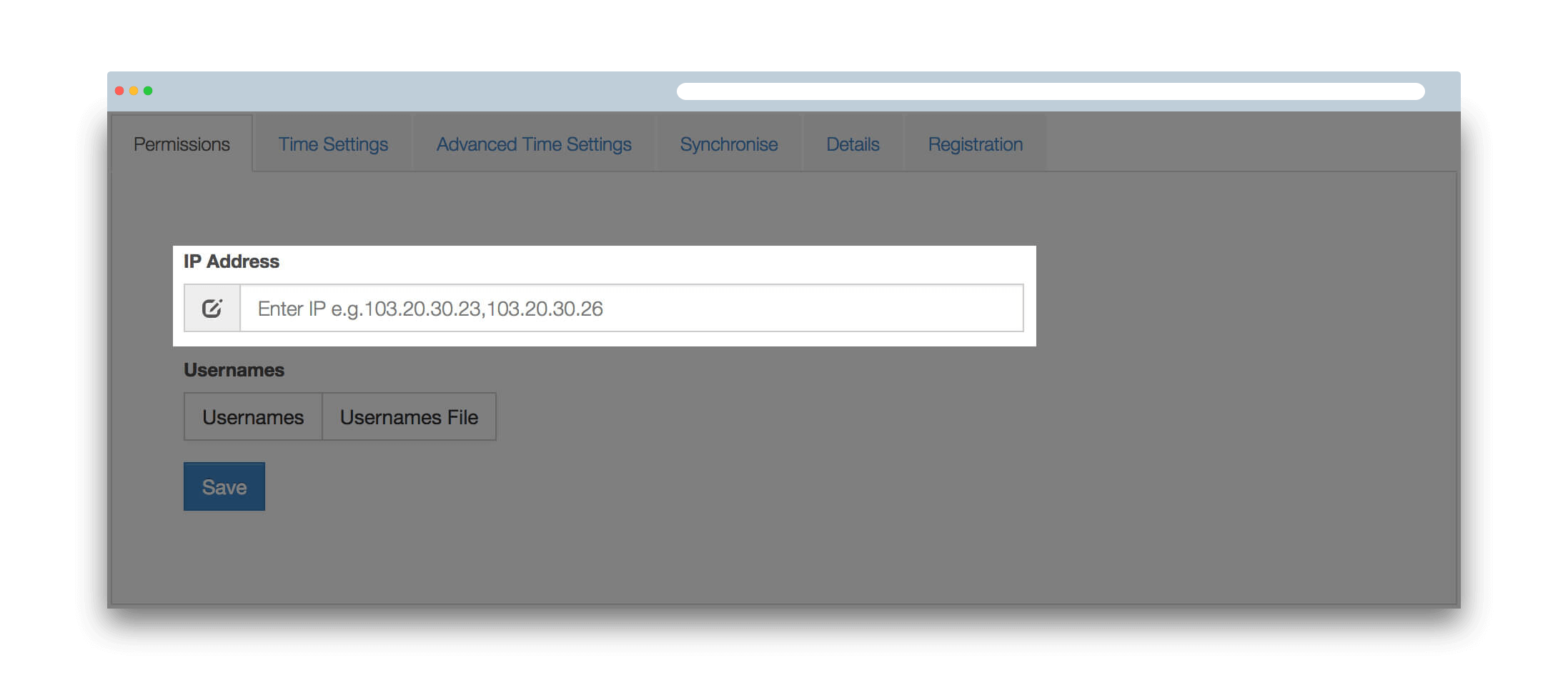
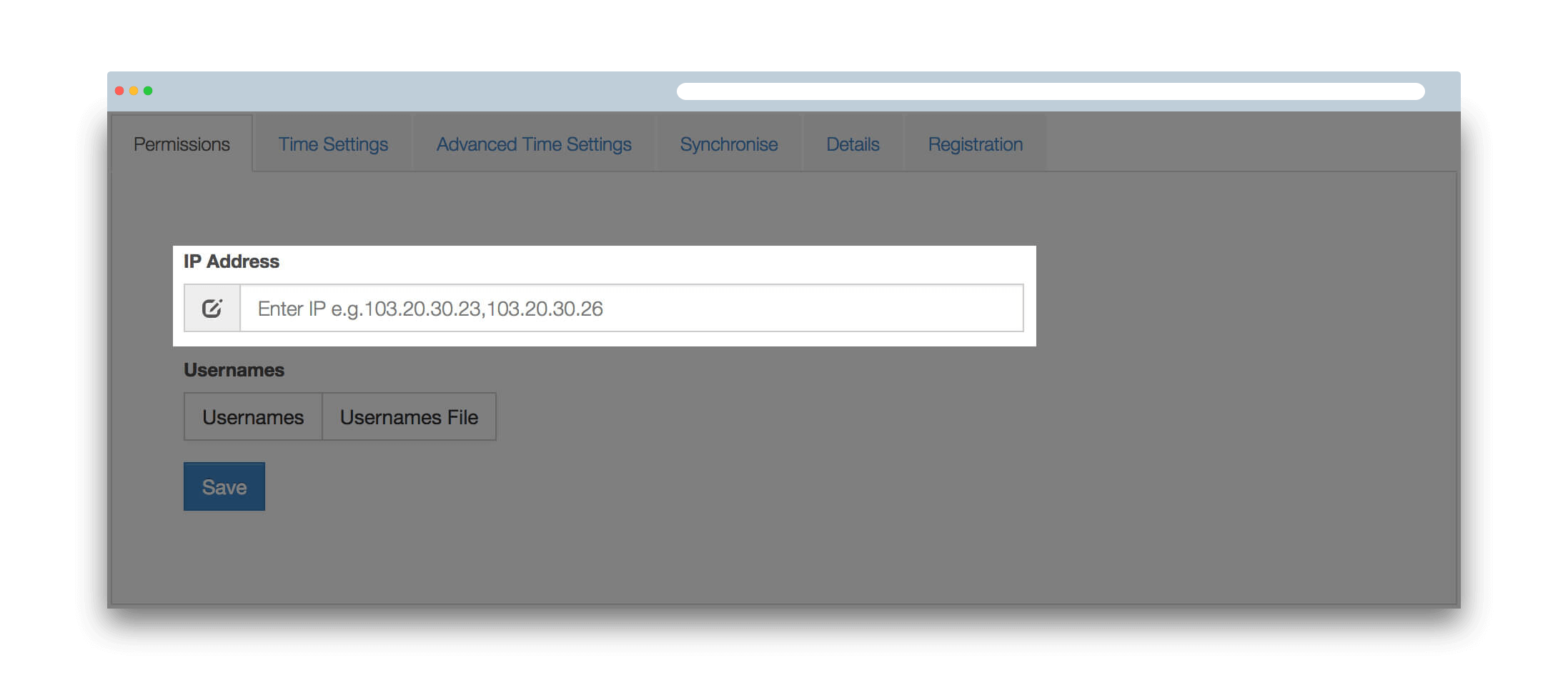
Restriction by Usernames
Alternatively, you can restrict the access to your contest based on CodeChef usernames. You can add the users one by one from Usernames tab as shown here:
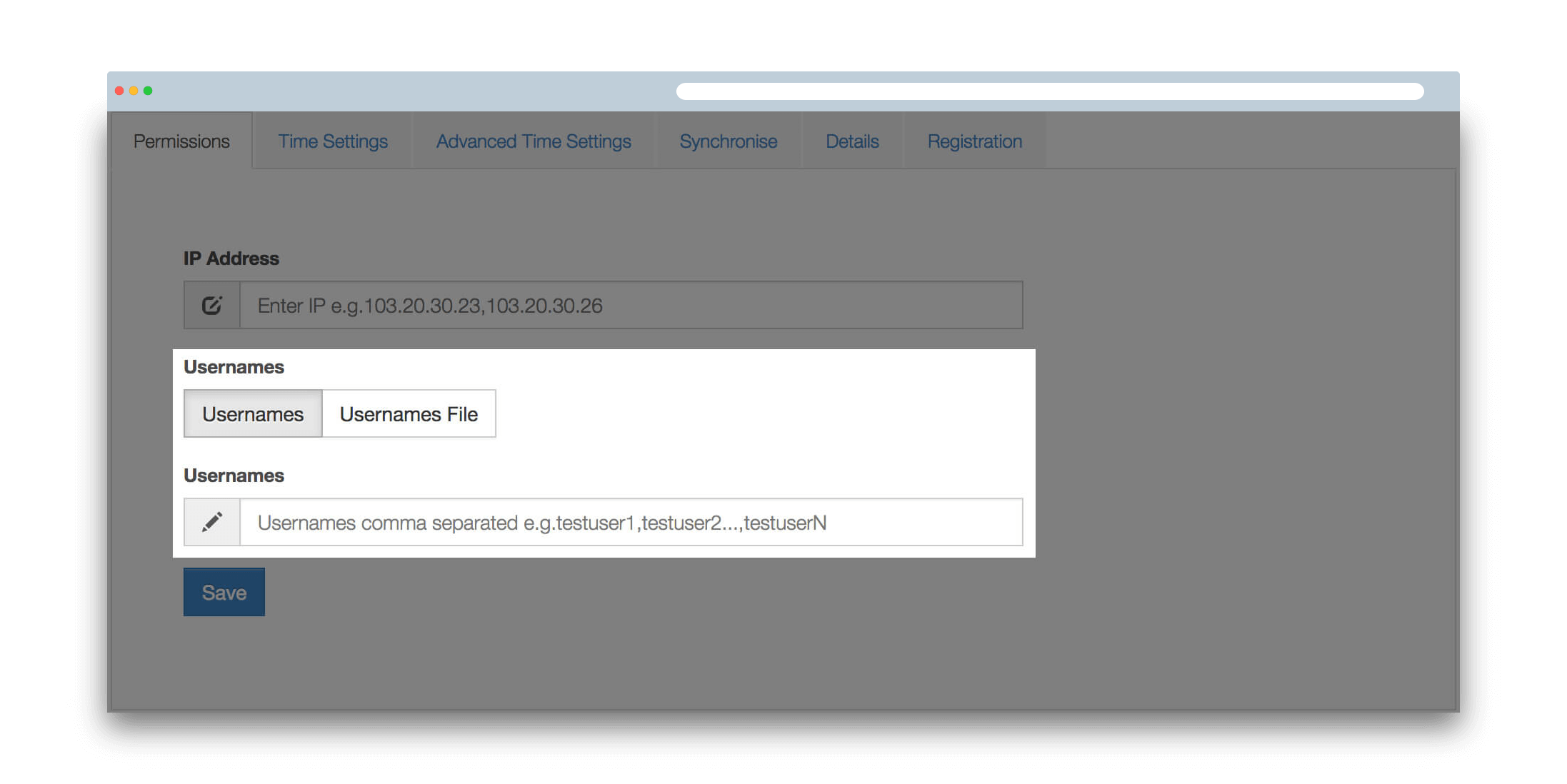
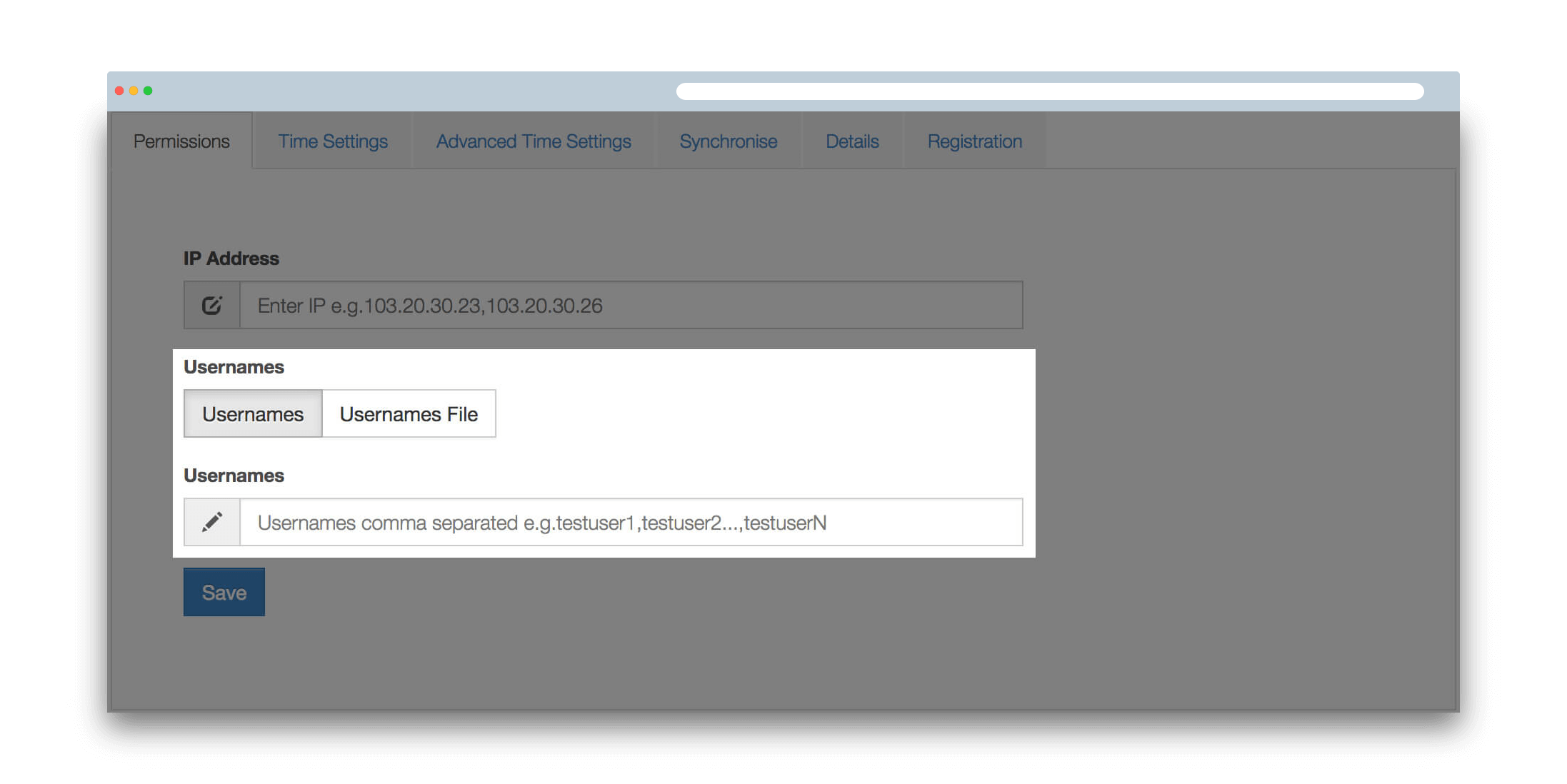
Or, if you have a comma separated list of usernames, you can add them in one go using Usernames file button as shown here:


Start time and Duration of the Contest
You can set/change the start time of the contest from Time Settings tab. Set the start time and duration of contest (in days, hours, and minutes) and click on Update Timing button. This can also be used to change the duration of your contest when it is in progress. (Important note: Solutions Visibility after Contest should be kept as public). This is to ensure that the solutions are visible to everyone after the end of the contest which we want to happen so that the users can read and benefit from the other's submissions.
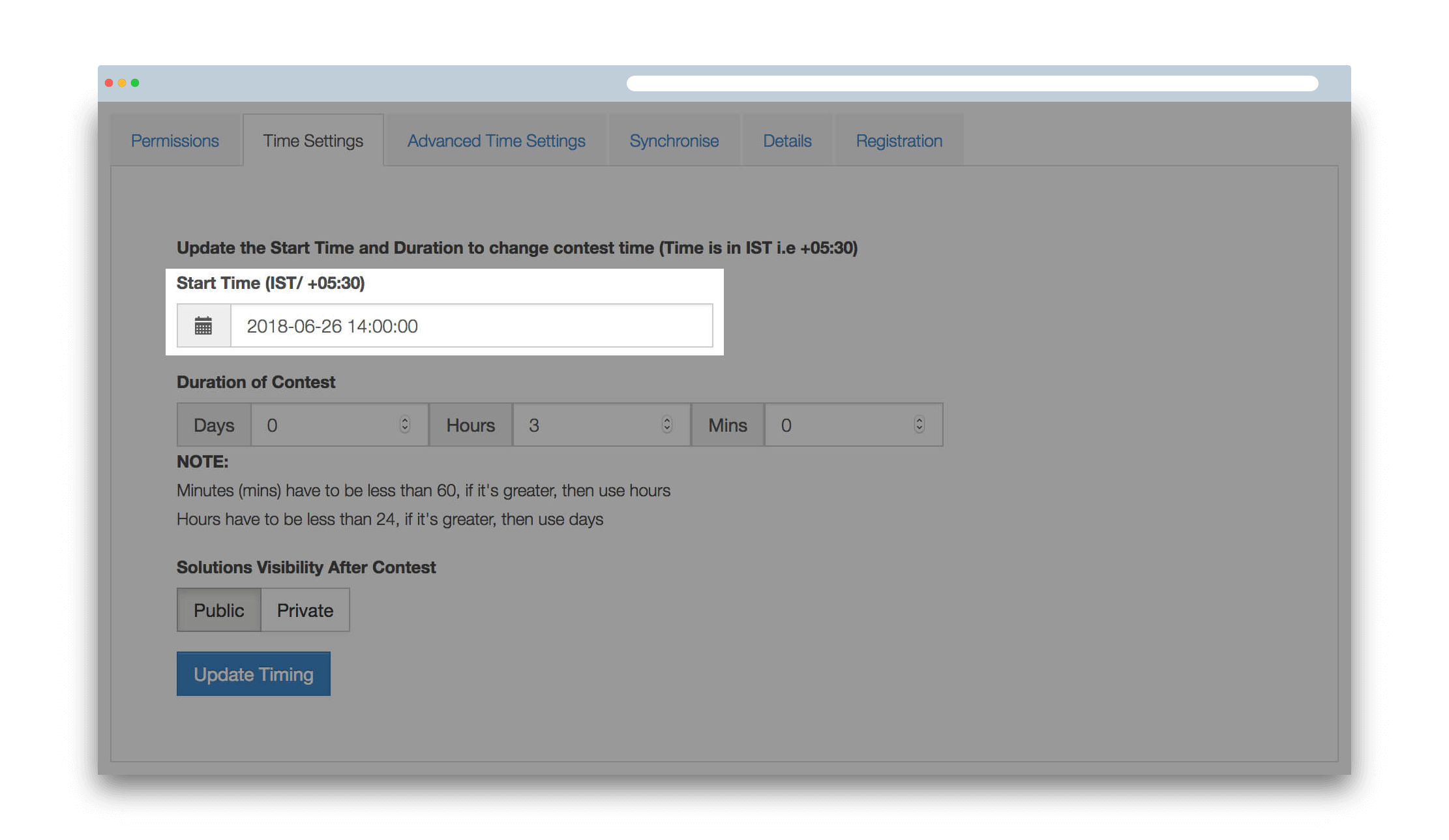
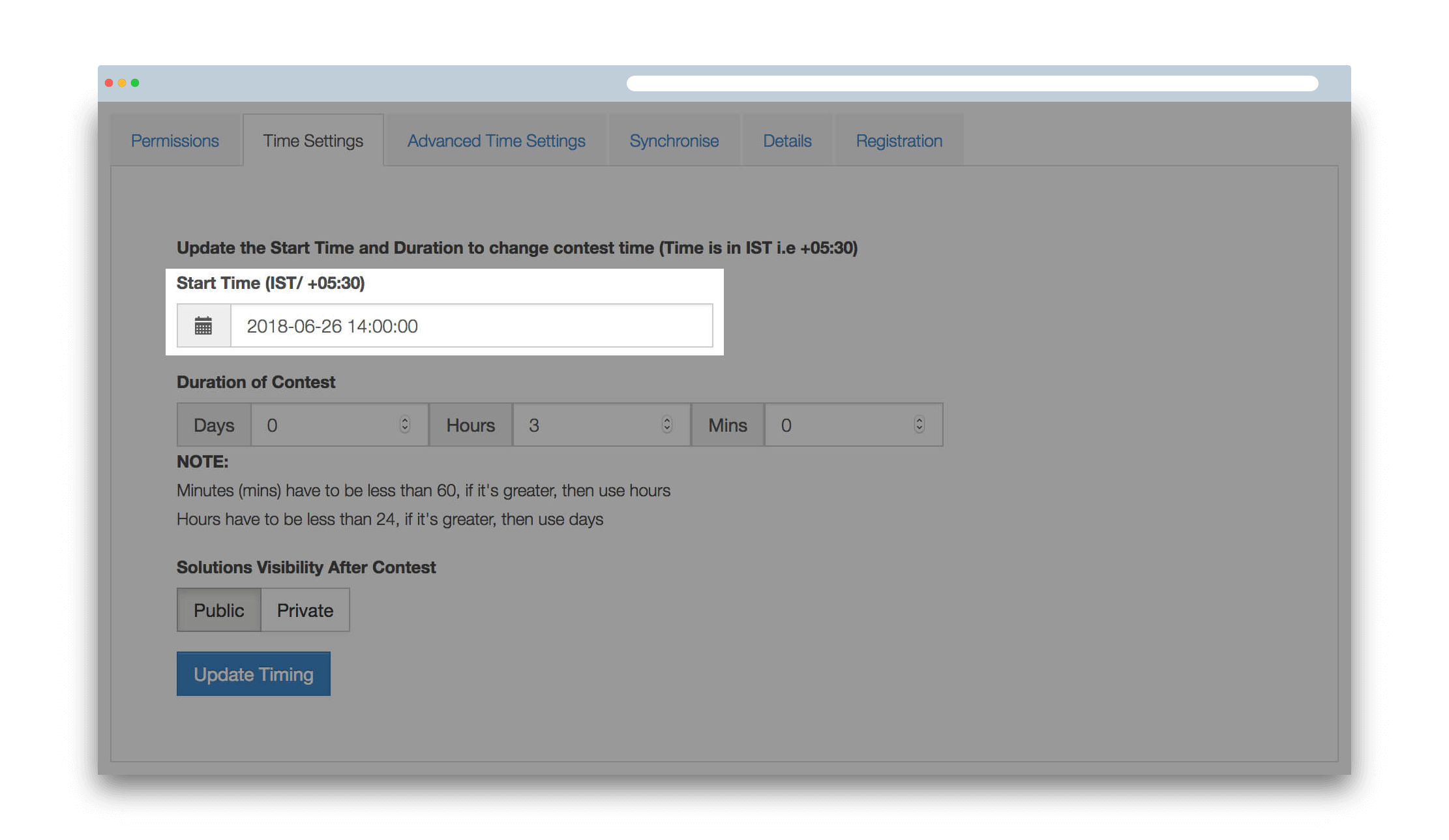
Start Time Mode of the contest
You can set/change the start time mode for users from Advanced Time Settings tab. Select the start time mode as Fixed start time contest to keep the common(same) contest start time for all the users (i.e contest starts for all the users at the same time). Select the mode as User set start time contest if a user can begin contest at any time within the given time slot. You can set the window till which the participants can start the contest.
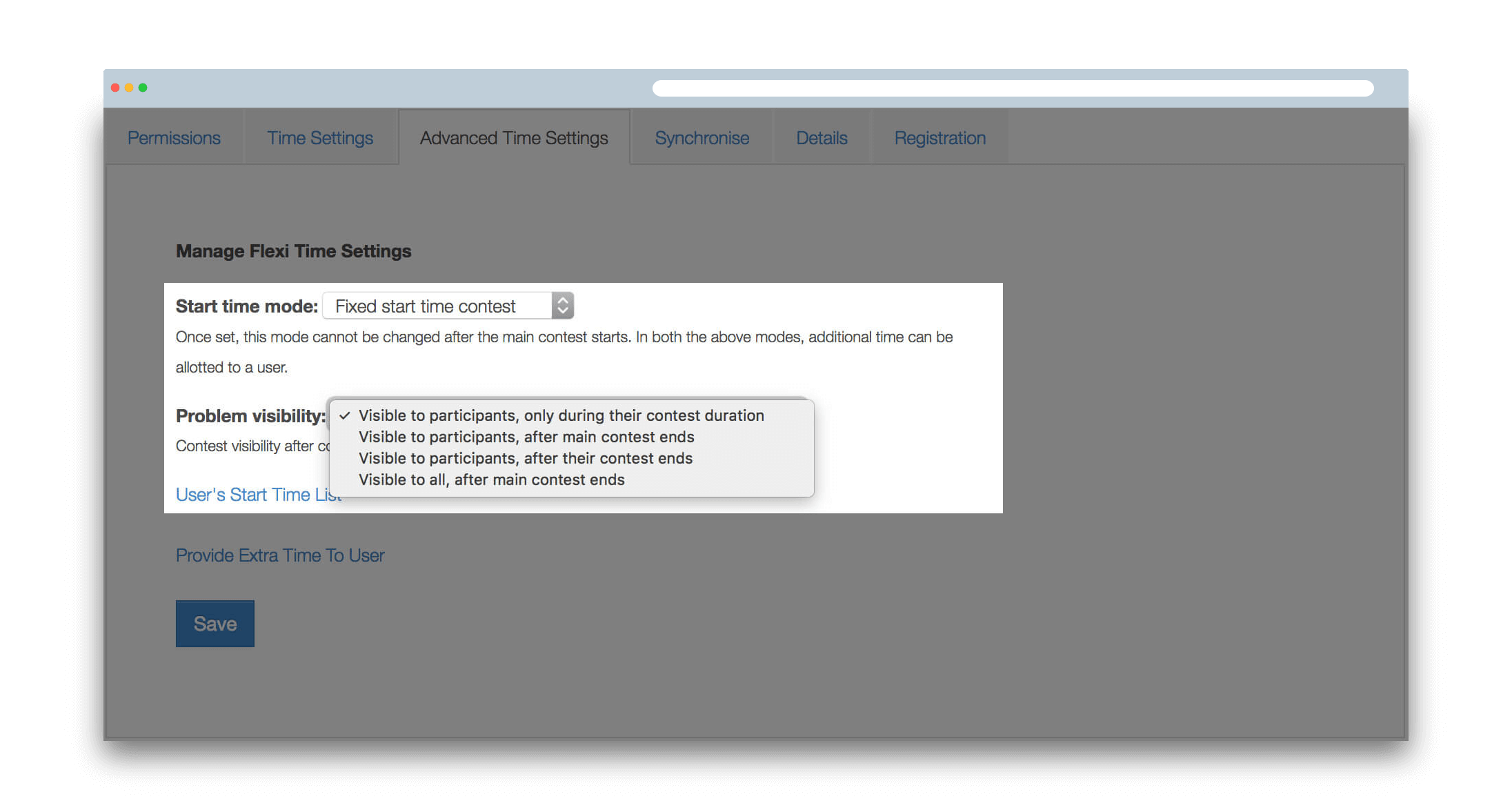
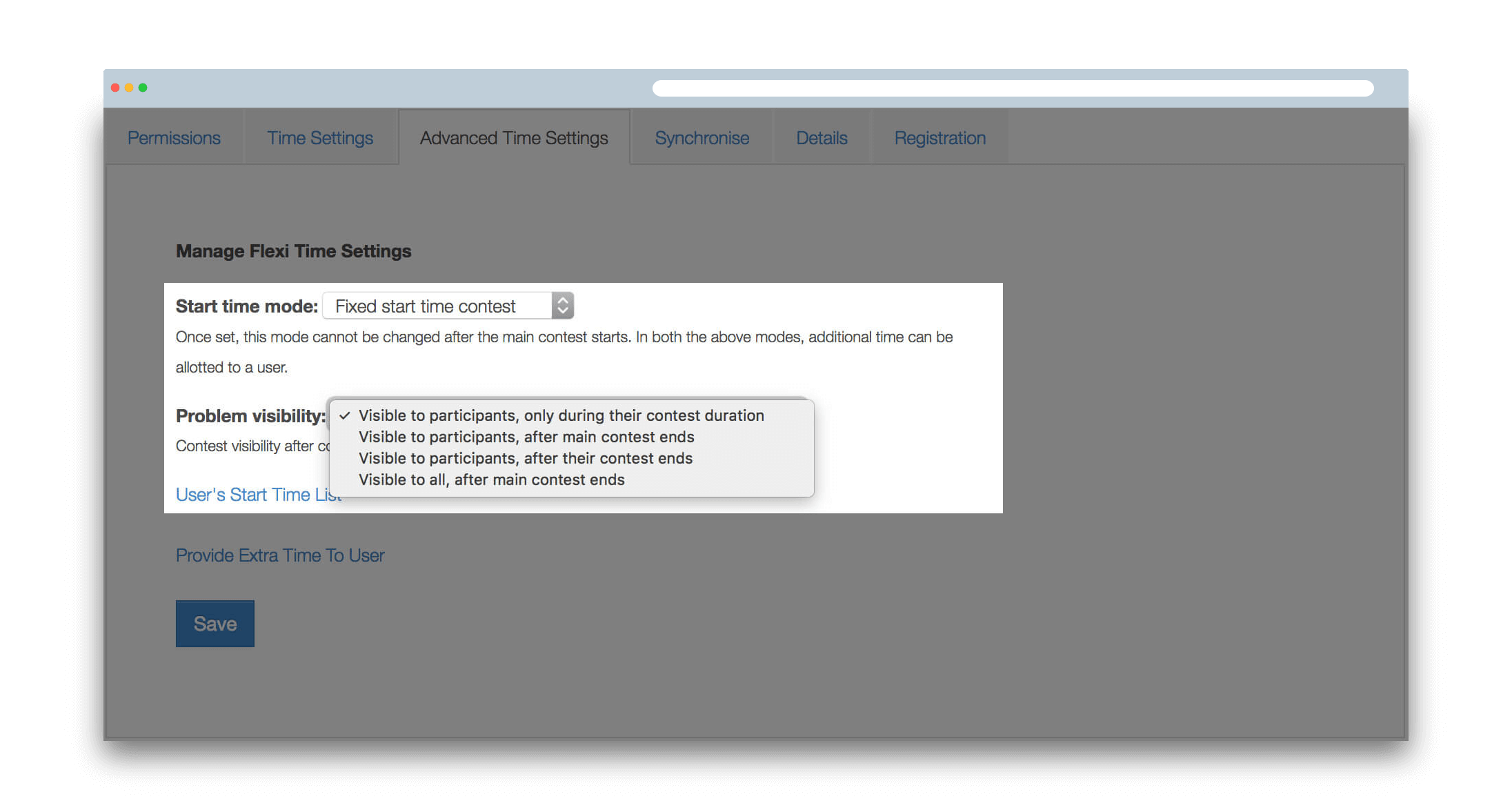


Synchronise contest
If any modification is done in the problem statement on campus.codechef.com then as per the present process (and system constraints) the changes need to be synchronized on CodeChef with the help of this button. Here, it is important to note that the update of test data for the problems needs no synchronization.
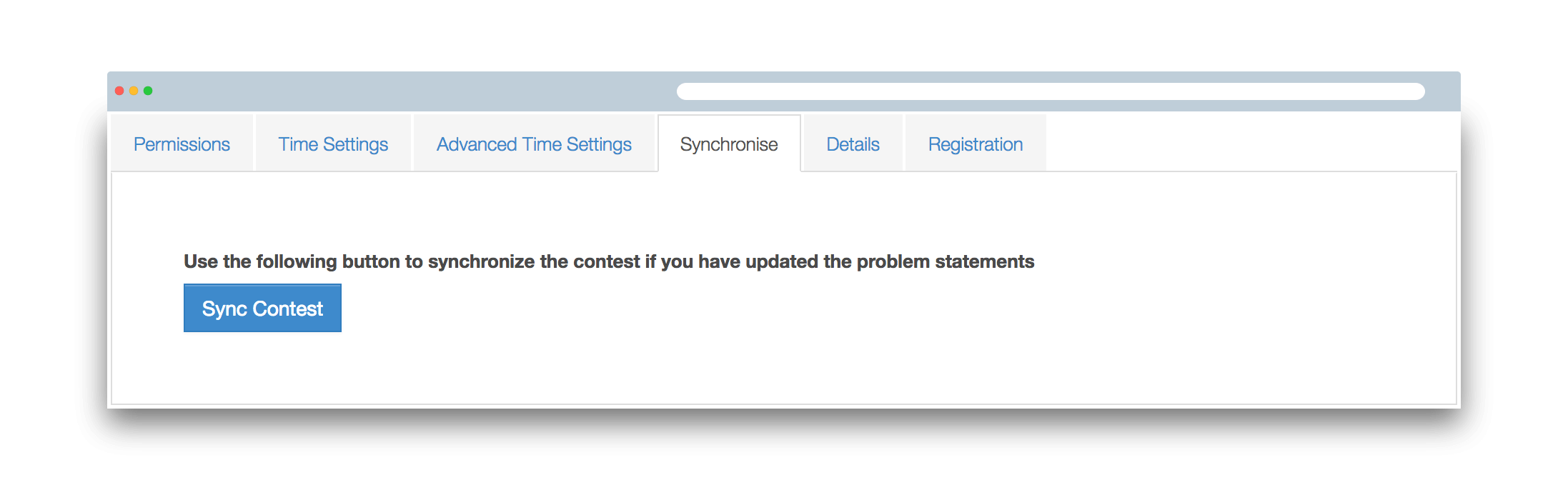
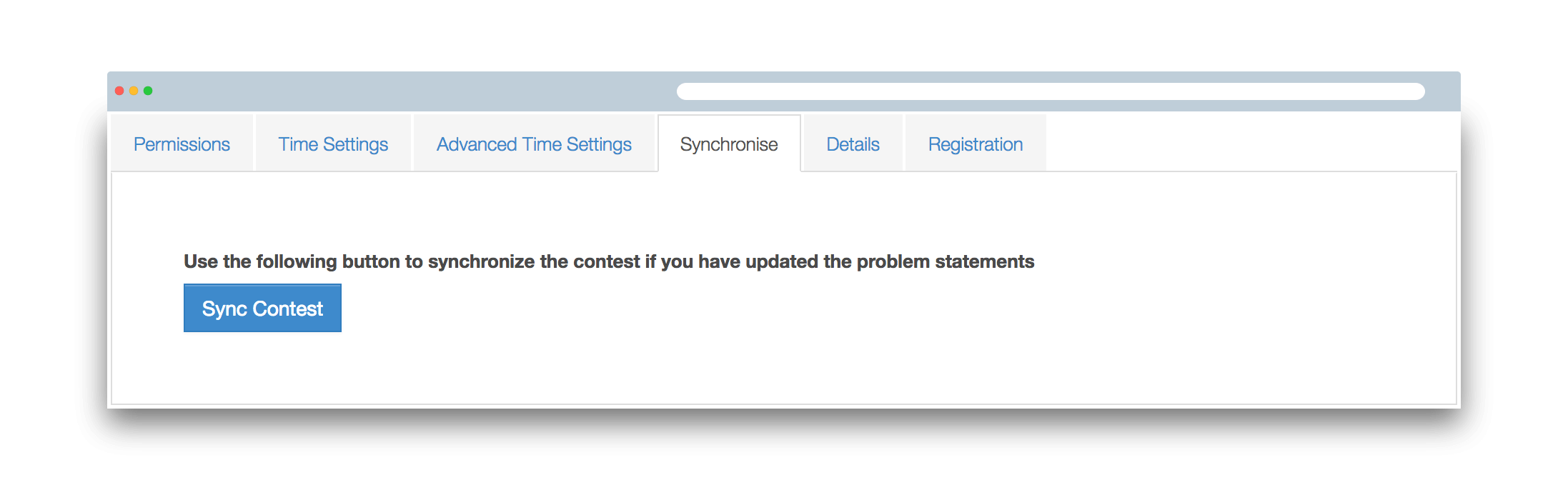
Rank list type
Presently there are three types of rank list that you can select from for your contest. They are Score based, ACM Style and IOI Style. You can know more about them here. You can change the rank list at any time before the contest starts through the given option.
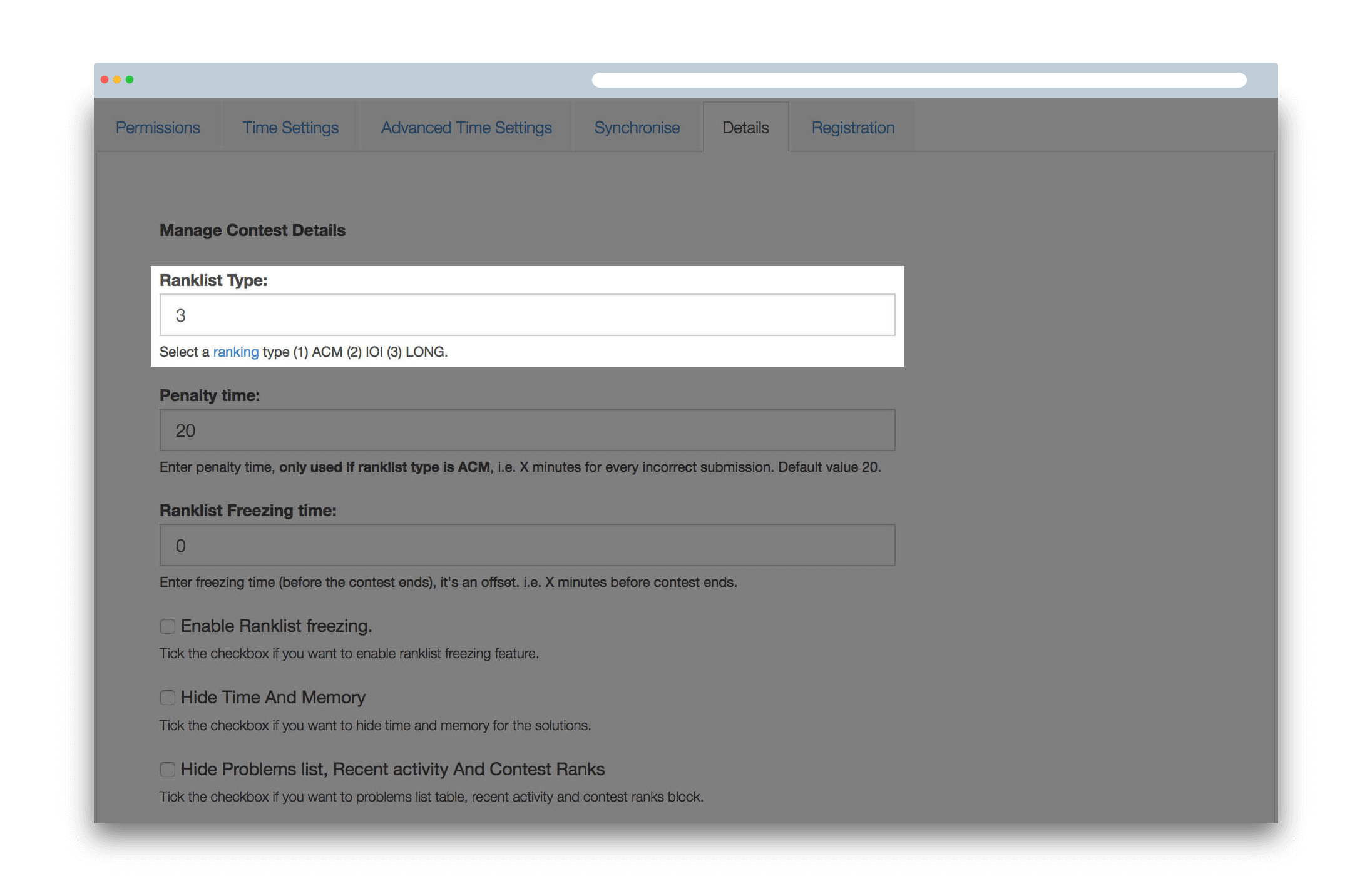
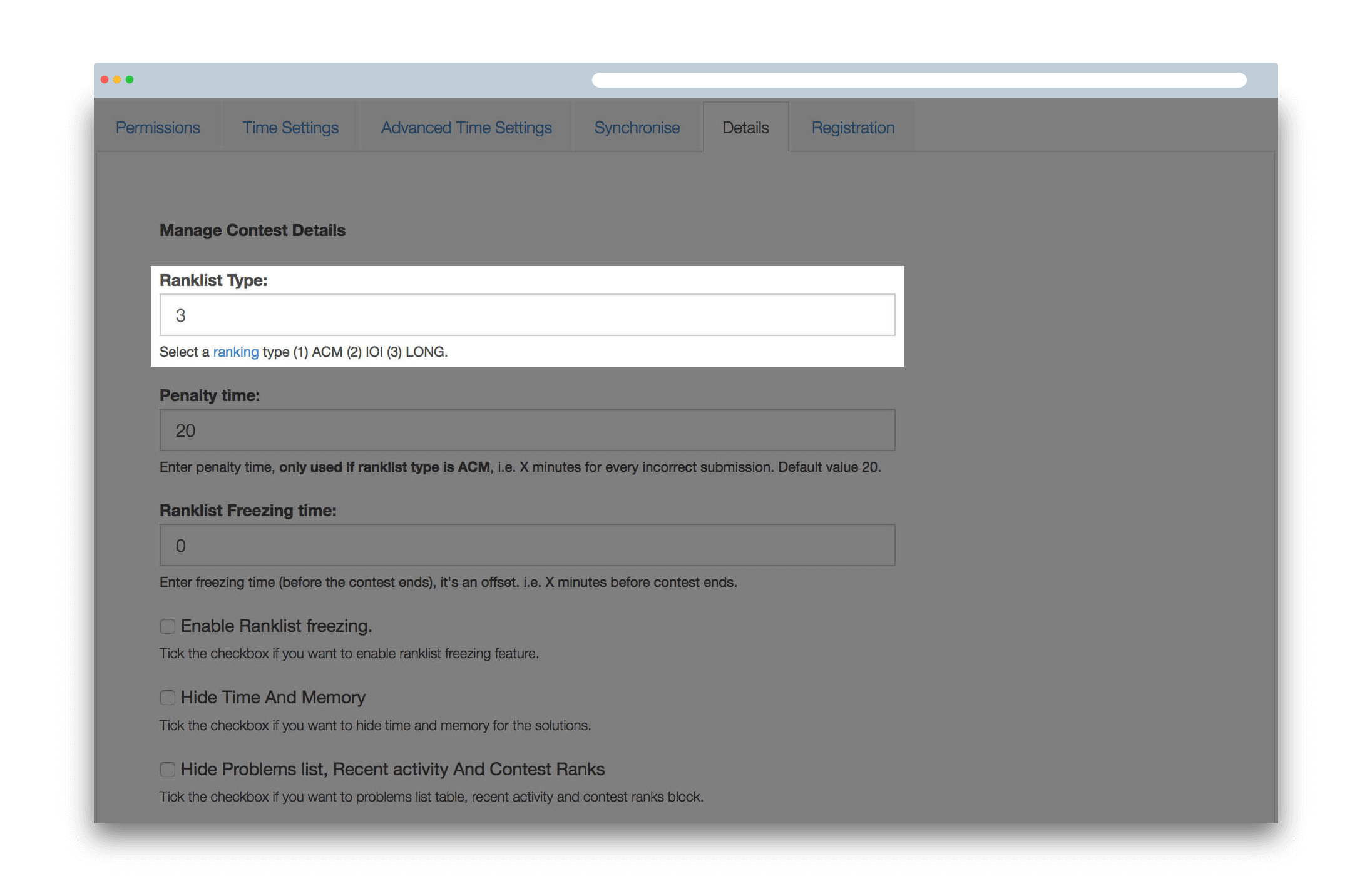
Penalty time
You need to enter the penalty time, if the rank list type you’ve used is ACM, i.e. X minutes for every incorrect submission.
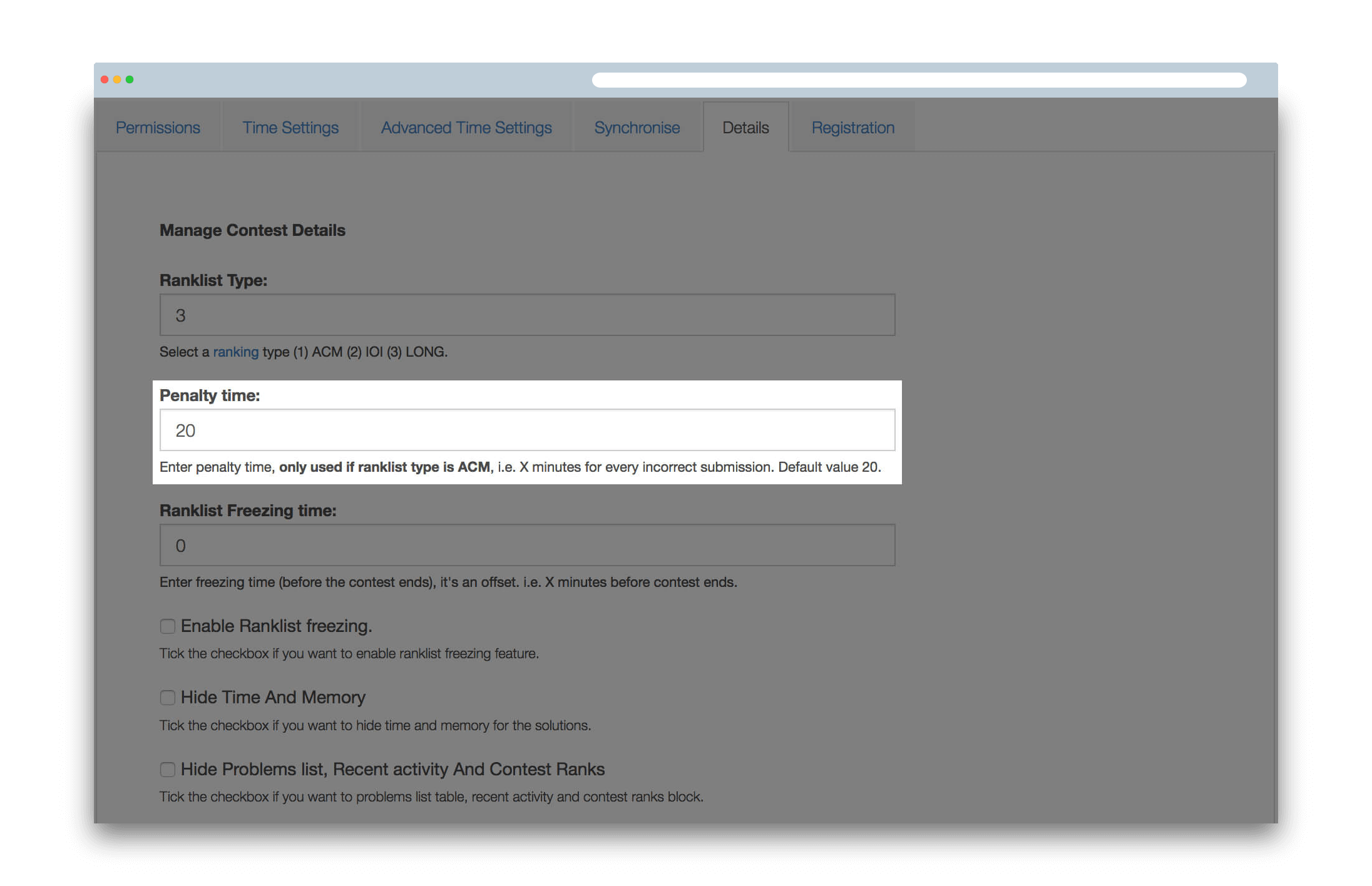
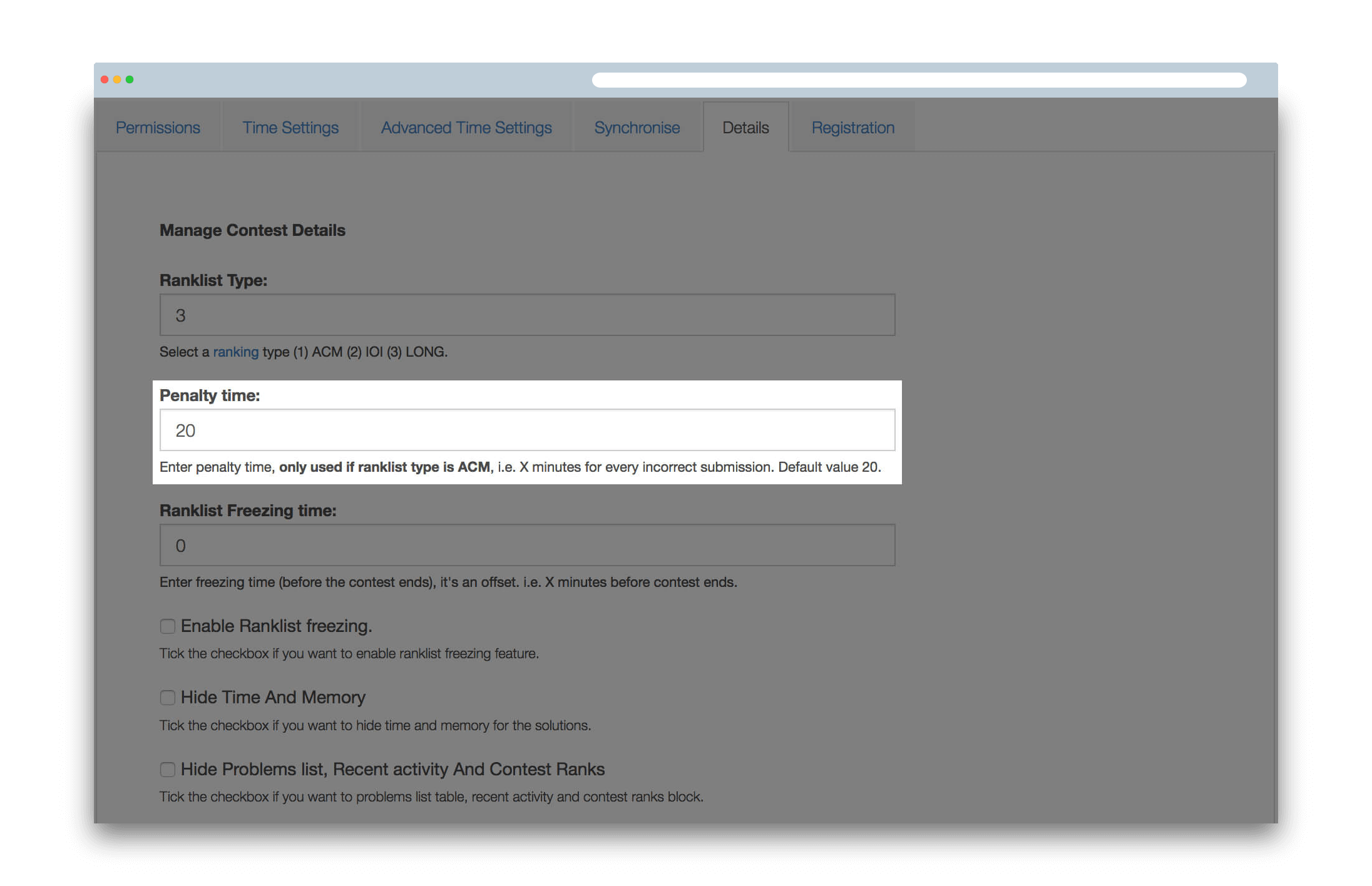
Ranklist Freezing time
Freezing the ranklist allows you to stop publishing contest updates to the users for a certain amount of time towards the end of the contest. For this duration (in minutes), the ranklist, the submissions and any other activity in the contest will not be reflected to any other user. However, the users shall be able to see the result of their own submissions. If you want to use this feature, then first check the Enable Ranklist Freezingoption and enter the duration in (minutes) in the Ranklist Freezing Time box.


Hide Time and Memory
Using this option enables you to hide the running time and memory used of any submission to other users. However, the users shall be able to see the running time and memory used for their own submissions.
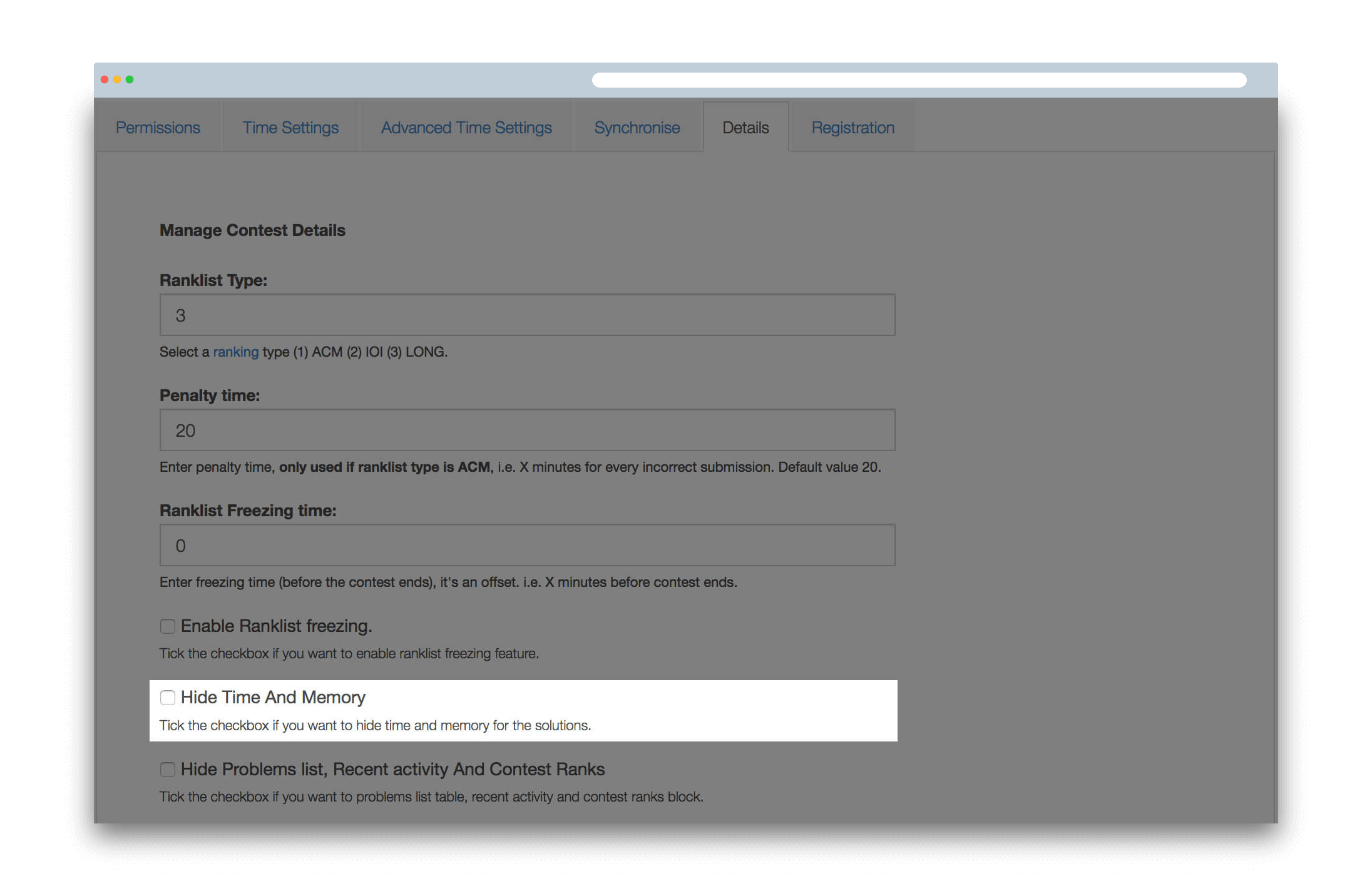
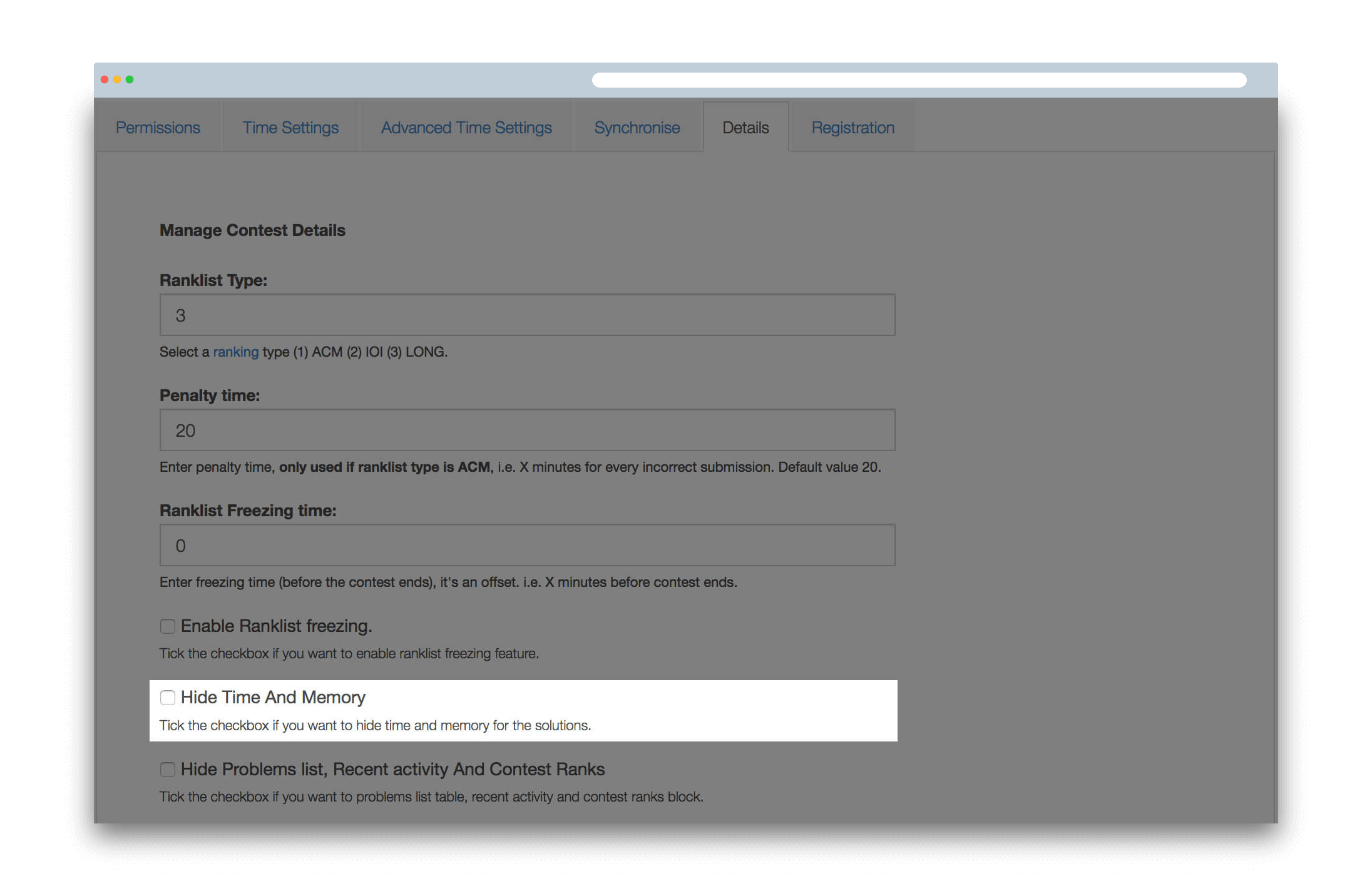
Registration
For registration based contests, this option enables you to have a start and end date of registration. For team contests, registrations will be enabled by default. If there’s no registration end date then enter the contest end date and time in the field.


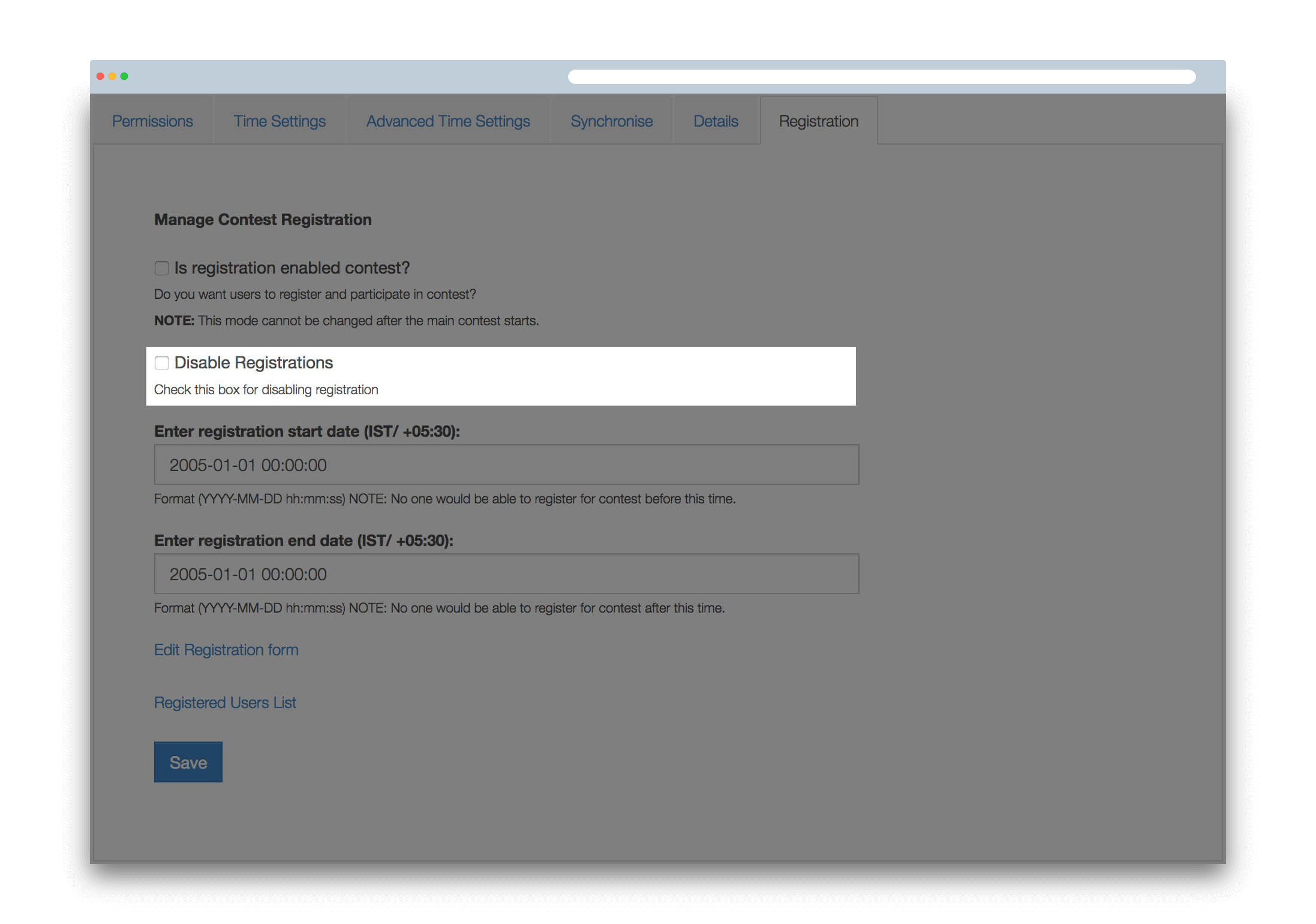
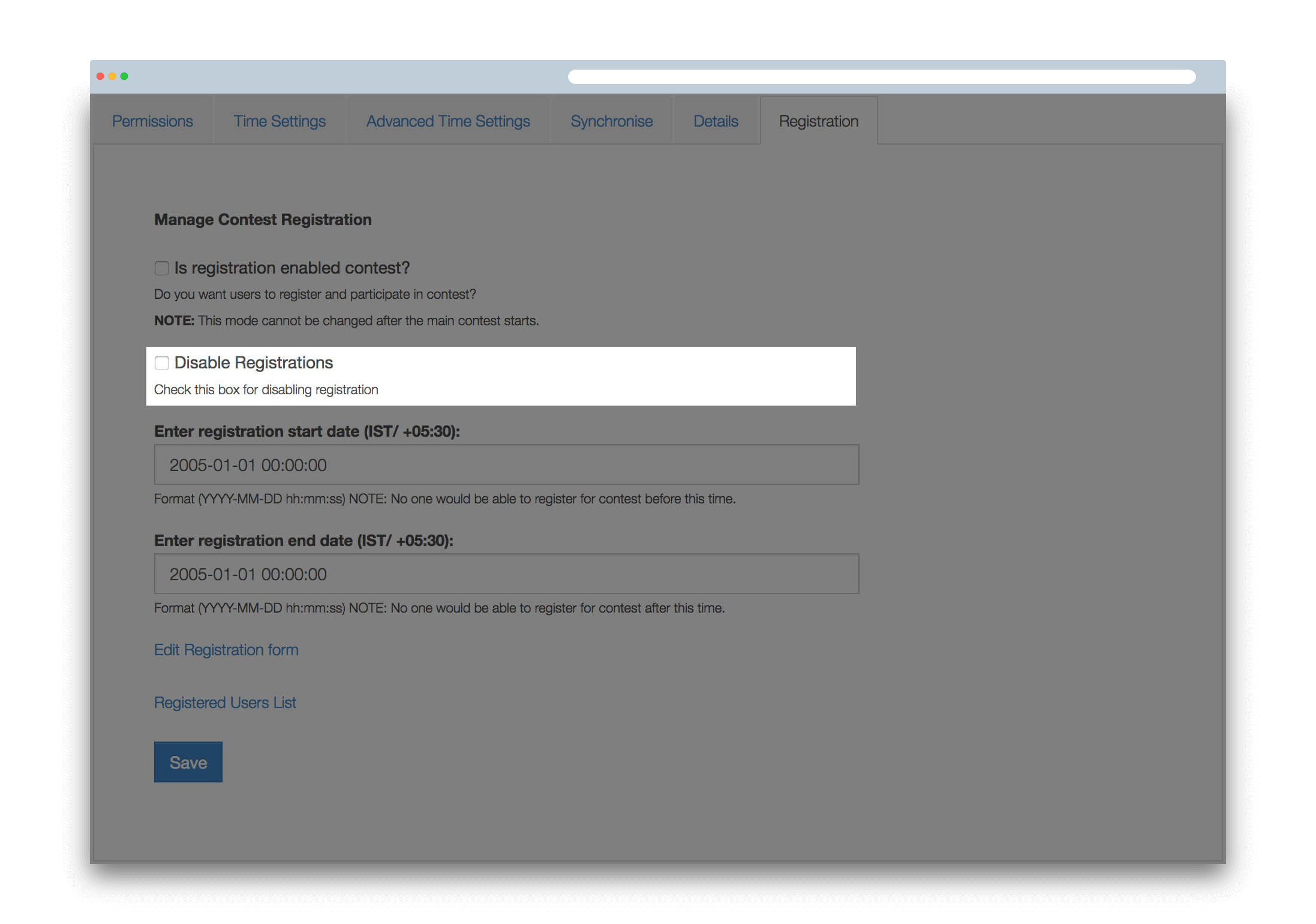


Upload Contest Banner
You can change the banner image on your contest page to include information like contest name, timings, prizes, institution/organisation name, sponsors etc. You can upload only JPEG images. The dimensions of the image should be 602x287 pixels and the file size should be <=400 KB.


Contest Rules
You can change/modify contest rules. Please type the rules or copy paste them from the notepad to avoid any formatting issues. Do not remove the existing rules and regulations from the Rules page. You may only need to change the information related to your contest which may include, the timing, the prize information, the registration URL for your contest, your contact details etc.